Max file size you can upload in OpenCart 1.5 admin is 300Kb. But sometimes you need to upload bigger images. What then? If you get this message while trying to upload images / files then it’s time to make some changes.
“Warning: File too big please keep below 300Kb and no more than 1000px height or width”
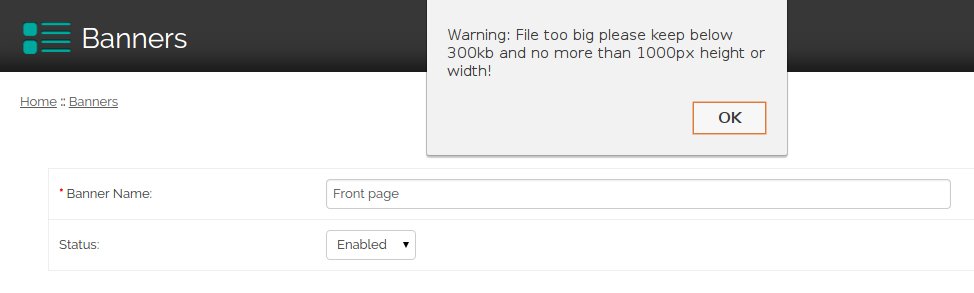
The fix for that is really easy and doesn’t require a lot of changes to be made. To edit manually, follow the instructions below (in TUTORIAL chapter)
If you don’t want to do it manually, as always we provide vqmod that will change it for you automatically. It will change the max file size to 10Mb.
Just download this file Opencart 1.5 file too big fix (Vqmod)
unzip it and upload it to vqmod/xml directory :)
Remember to use this module you need to have VQMOD installed.
How to change Opencart 1.5 image size limit – Tutorial
1.Go to you OpenCart installation dir and then edit this file:
admin/controller/common/filemanager.php
2.Find those 3 lines:
if ($this->request->files['image']['size'] > 300000) {
$json['error'] = $this->language->get('error_file_size');
}3.Now you have 2 options: Remove the limit completely or change it to something usable like 5mb or 10mb.
3A.Variant one (removing the limit): to do that, just add at the beginning of each line # sign, so the code will look like that:
#if ($this->request->files['image']['size'] > 300000) {
#$json['error'] = $this->language->get('error_file_size');
#}
That’s it.
3B.If you want to change the limit, then edit the first line and change 300000 to any value you want (for 5mb it will be 5000000 and for 10mb 10000000) The first line should look like this:
if ($this->request->files['image']['size'] > 5000000) {If you have any questions or problems just ask in the comments :)
Share this article if you liked it and it solved your problem.
